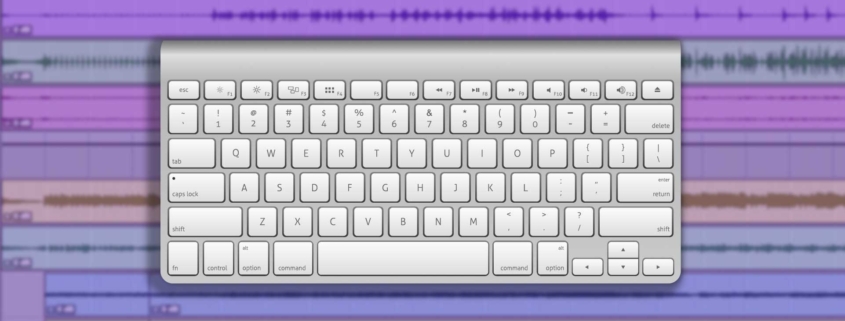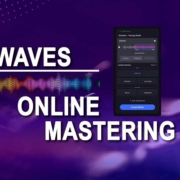Pro Tools Shortcuts/Quick Keys You Should Know to Increase Productivity in Your Workflow
What is Pro Tools?
Pro Tools is a digital audio workstation developed by Avid Technology and used for the recording, editing, mixing, and mastering of audio.
The Pro Tools software is used in many professional studios around the world. It has been used by artists like Taylor Swift, Adele, Bruce Springsteen, U2, The Rolling Stones, and top audio engineers for decades. It is also the industry-standard DAW for audio post-production.
Why are Pro Tools shortcuts important?
It is an important skill for a person to know how to use keyboard shortcuts. If an audio engineer knows how to use keyboard shortcuts, they can save time when working on a session or completing a project. They do not need to move their hands from the keyboard and instead just have to press a few keys and they will be able to complete their tasks efficiently.
What are Some of the Most Important Pro Tools Shortcuts?
These shortcuts are essential for any Pro Tools user to know in order to get the most out of the software. The following shortcuts are valid as of 2022 and will be updated.
Basics
These are the basic shortcuts every engineer should know.
- Start/Stop Playback: Spacebar or 0 on the numeric keypad
- Rewind: 1 on the numeric keypad
- Fast forward: 2 on the numeric keypad
- Go to “0” time of the session: Mac Return | PC Enter
- Save: Mac ⌘+S | PC Ctrl+S
- Separate Region: Mac ⌘+E | Ctrl+E
- Heal Separation: Mac ⌘+H | PC Ctrl+H
- Play Edit Selection: Mac ⌘+[ | PC Ctrl+[
- Play Timeline Selection: Mac ⌘+] | PC Ctrl+]
- Separate Region: Mac ⌘+B | PC Ctrl+B
- Copy: Mac ⌘+C | PC Ctrl+C
- Import Audio: Shift+I
- Fade from Start: Mac ⌘+D | PC Ctrl+D
- Zoom Toggle: Mac ⌘+E | PC Ctrl+E
- Undo: Mac ⌘+Z | PC Ctrl+Z
- Redo: Shift+Z
- Start recording/punch: Spacebar, F12, or 3 on the numeric keypad
- Add Marker: Enter on the numeric keypad
Intermediate
- Horizontal Zoom: Mac ⌘+ | PC Ctrl+
- Amplitude Zoom: Mac ⌘+Option+ | PC Ctrl+Option+
- Consolidate Clip: Option+Shift+3
- Bring up New Track dialog box: Mac ⌘+Shift+N | PC Ctrl+Shift+N
- Increase or Decrease track height for all tracks Edit window: Mac Control+Option+ ↑ ↓ | PC Start+Option+ ↑ ↓
- Toggle Edit Window Modes: Mac F1-F4 or Option+1 through 4 | PC F1–F4 or Alt+1 through 4
- Toggle Edit Window Tools: Mac F5–F10 Or ⌘+1 through 6 | PC F5–F10 or Ctrl+1 through 6
Audio Recording Shortcuts
During the recording, speed is key. These shortcodes will help you speed up the recording process.
- Start Recording: Mac ⌘+Spacebar | PC Ctrl+Spacebar
- Start Record with Rec Armed: Press the F12 key or 3 on the numeric keypad
- Half-Speed Record: Mac ⌘+Shift+Spacebar | PC Ctrl+Shift+Spacebar
- Loop Record Toggle: Alt+Option+L
- Set and Enable Pre/Post-Roll Time: Alt+Option + mouse click before or after the selected track
- Half-Speed Record: Mac Shift+⌘+Spacebar | PC Shift+Ctrl+Spacebar
Modes
- Shuffle: F1
- Slip: F2
- Spot: F3
- Grid F4
Tools
- Zoom: F5
- Trim: F6
- Selector: F7
- Graber: F8
- Scrub: F9
- Pencil: F10
- Smart Tool: F6+F7+F8