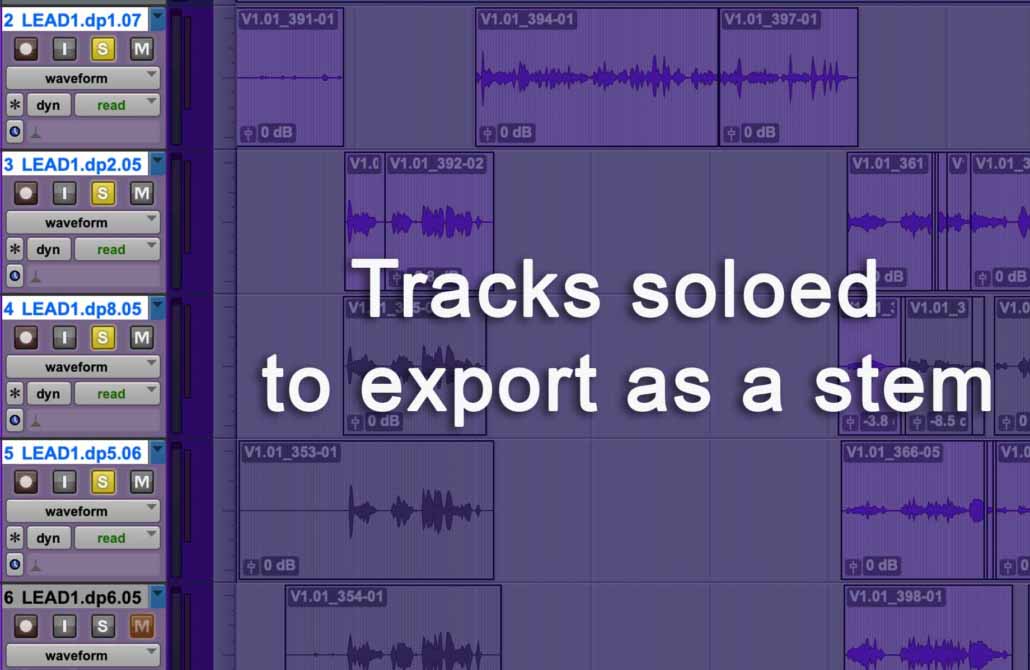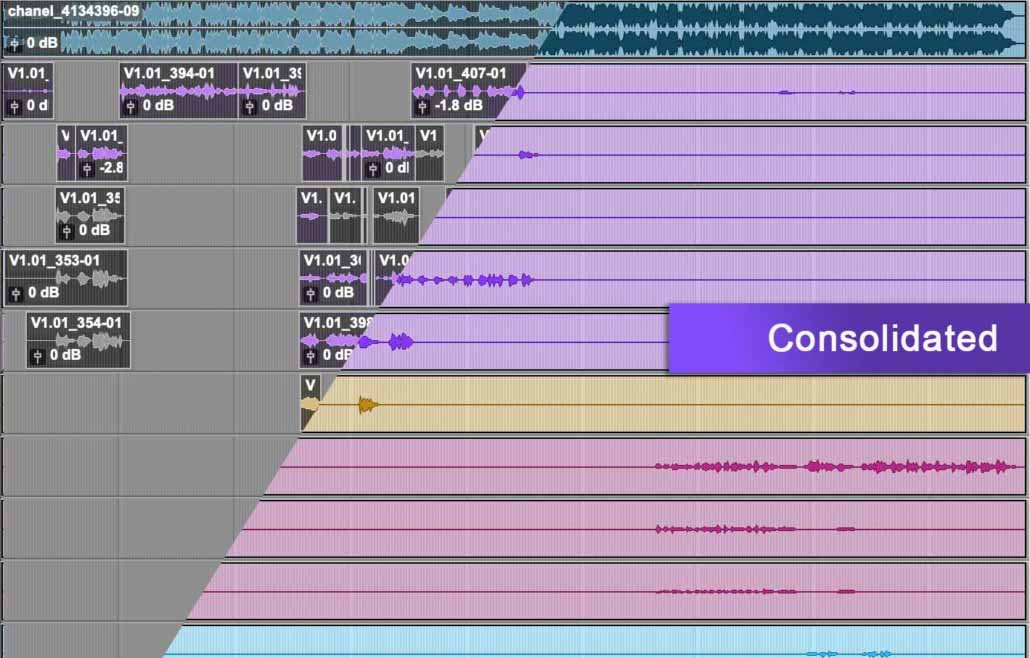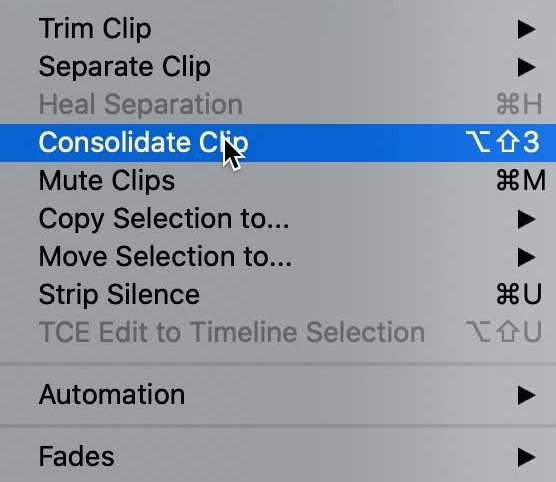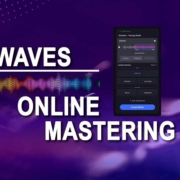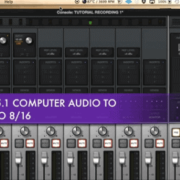What are audio stems? The process and its uses.
From time to time, you will need to export your audio from your film, music, or project to be further processed or mixed. Often, the mixing process is done using different audio software programs than it was originally produced. In which case, you will need to export stems for the mixing or mastering engineer.
What is an audio stem?
An audio stem is a combined mix of selected multitracks that are exported as one stereo audio file to be processed later for the mixing or mastering stage. All the stems are exported with the same start time to keep everything in sync.
If you think of grouped audio as a stem of a plant then the leaves connected to that stem represent the individual audio elements. For example, a drum stem would consist of the kick, snare, high hat, overheads, and others mixed to a stereo track.
What is the difference between multitracks and stems?
Multitracks are every sound and element in an audio project. Whereas a stem is an audio group mixed down to its own file. The stem can then be processed later in production such as remixing, broadcast, music, game audio, or film.
How to Export Audio Stems
Software programs can differ in operation and procedure. This will guide you on different ways to export stems.
Solo the audio tracks needed for each stem.
- You can solo selected tracks in a session to export such as instruments, vocals, ambiance, SFX, Foley, or dialogue. After the selected tracks have been soloed, select bounce to disk or export mix depending on the program. You will then repeat the process for each stem that needs to be exported.
- Alternatively, you can also create an aux track for each stem in the session. Route the multitracks to the appropriate aux. On the aux create a send to an audio track to print (record) the stem for later export.
Consolidate the Multitracks
- You can consolidate audio tracks into one long clip for full duration of the session. We will use Pro Tools for this example. These are not considered stems, but actual multitracks of the entire session.
- In Pro Tools click and drag to select all the clips from the tracks.
- From the top menu bar select: Edit > Consolidate Clip
- New files will be created which can then be exported.
Why should you consolidate your multitracks before delivering for mixing?
Producers, audio engineers, and rerecording mixers use many different audio software programs that they prefer. You often can not load sessions from one program to the other. In this case, it’s best to consolidate your multitrack audio regions.
Regions for audio files are stored in a localized folder on the computer which the software program then organizes and places in the timeline to edit and mix. Without the information provided by the host software, the audio files are jumbled and don’t have an order to them.
By consolidating all the files as long files with the same start and end duration, you ensure the audio is synced and all the edits are in place for the engineer.
What audio settings should be used to export?
As a rule, you want to export the audio with the same settings your session was created. For example, if your session is set at 24 bit/48k, you will want to export with those settings. You do not want to upsample or downsample.
It is recommended that the audio files are at least 16 bit/44.1k CD quality. Anything less would have less than desired results in audio quality.
FIles should be exported in Wav (also known as sound wave) format. These files will have the file extension “.wav”.